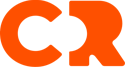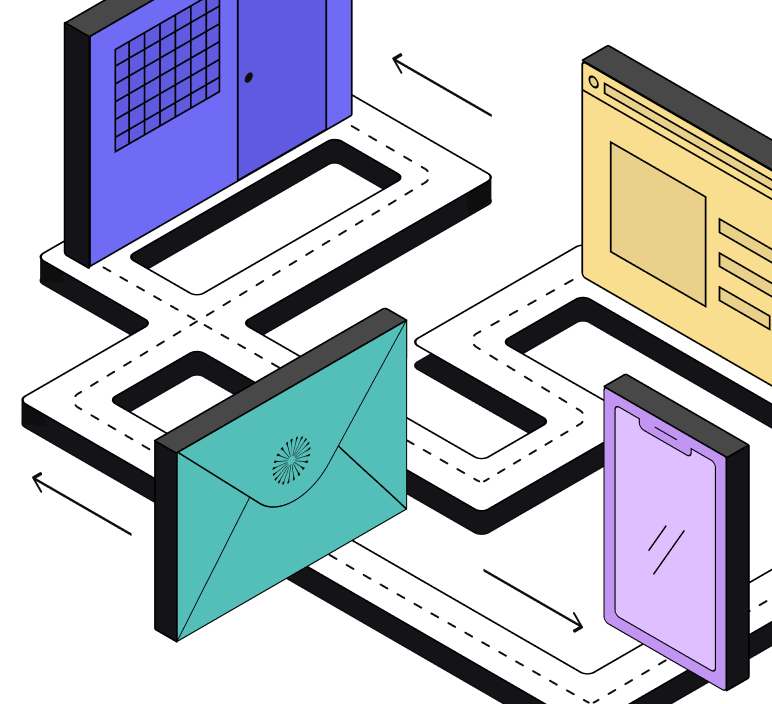How to use DinMo to connect PostgreSQL to Criteo?
First step is to make sure that PostgreSQL is already configured as a source and Criteo has been added as a destination.
Ensure that you have already created the segments that you wish to sync to Criteo in DinMo. If not, go to the Segments tab, click "New Segment," and create them one by one with the appropriate rules.
Navigate to the Activations tab, and click "New Activation" in the upper-right corner of the screen.
Select the type of segment you wish to activate - here audiences (called users).
Choose the segment you want to sync to Criteo and click "Continue."
Select your Criteo platform from the dropdown, and then click "Continue."
Select the advertiser ID that you want to use. If your advertiser ID does not appear, it means that the user who set up the Criteo destination does not have the right permissions.
Next, define the default activation setup. This setup will be used by default to activate segments, but you will be able to change it when creating advanced activations. Please define the default related entity - this will tell DinMo which type of data should be sent to the activation target.
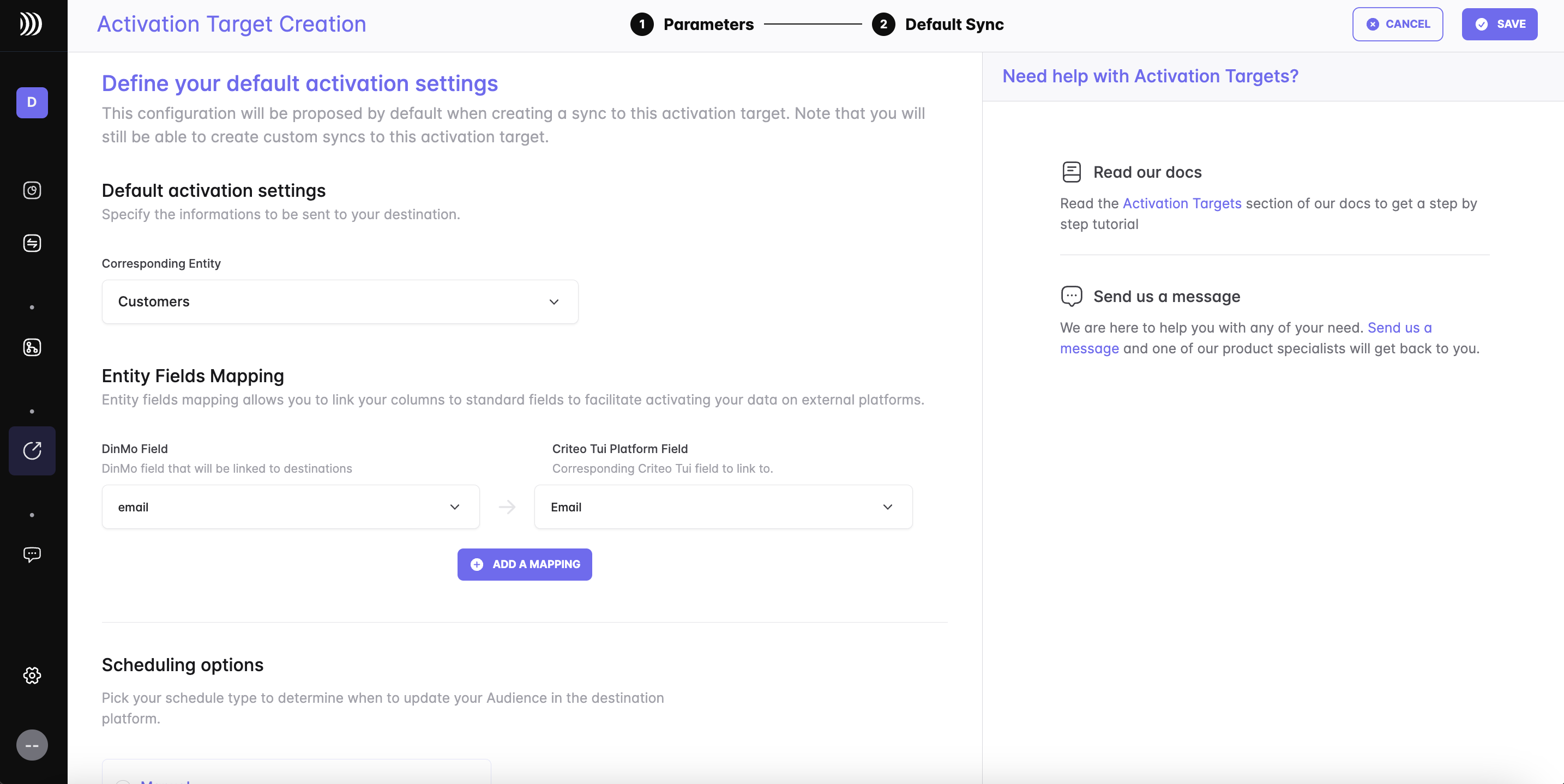
If you want to change the activation name, fill in the corresponding field. You can also add a description to this activation.
To map the fields for user segments, specify which properties of your segment correspond to the mail address, mobile Ad identifier, LiveRamp identity link or Customer ID. Criteo requires to receive at least one of these properties; however, sending more can enhance the match rate.
Under the Scheduling options, choose the time interval for syncing your segments to Messenger Ads. A daily sync is sufficient for most use cases.
Click "Continue," and then click "Create" to finish.
Once the segment is created, it will start syncing immediately. Wait for a few moments to ensure that the sync is successful.
That's it! You have successfully synced your PostgreSQL data with Criteo in DinMo. If you face any issues, refer to DinMo's documentation or contact their support team for assistance.