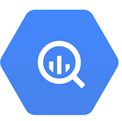How to use DinMo to connect BigQuery to Meta Ads?
First step is to ensure that BigQuery is already configured as a source in DinMo, and Instagram Ads (Meta Ads) has been added as a destination.
As part of the connection process, you will need to enter the Google Cloud project ID.
This information is displayed in the Google Cloud interface:
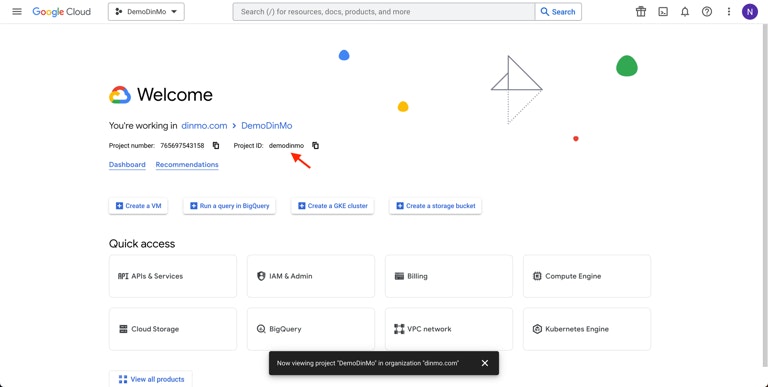
Connection to the Google Cloud interface
Note that the Google Cloud project id might sometimes differ from the Google Cloud project name.
Depending if you chose to store data in a separate project or not, it will generate two or four blocks of codes.
Simply copy these blocks of code and run them in your BigQuery console, without modifying their values. Click Save and Test at the bottom right of the page: your source is now connected!
Ensure that you have already created the segments that you wish to sync to Instagram Ads in DinMo. If not, go to the Segments tab, click "New Segment," and create them one by one with the appropriate rules.
Navigate to the Activations tab, and click "New Activation" in the upper-right corner of the screen.
Select the type of segment you wish to activate - either conversions (called events) or audiences (called users).
Select the segment you wish to sync to Instagram, and specify the appropriate Meta Ads option before clicking “Continue”.
Then, select your Instagram Ads (Meta Ads) platform in the dropdown, and click “Continue”.
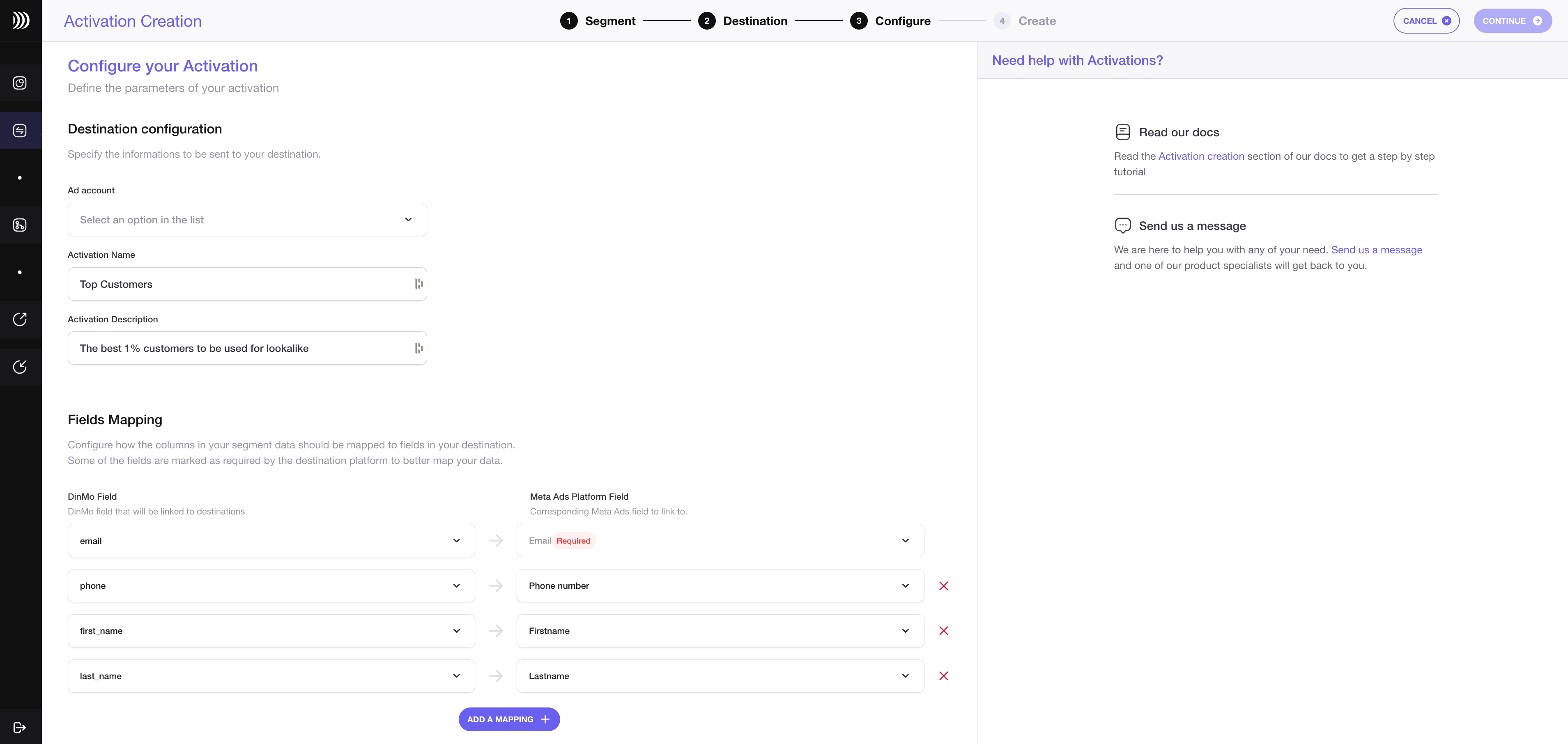
Configure your activation with Meta Ads
Choose the ad account you wish to use and define the type of data used according to your use case.
Regardless of the selected destination service, DinMo will always connect to Meta Ads using OAuth2 authentication.
If you want to change the activation name, fill in the corresponding field. You can also add a description to this activation.
Fill in the mapping of the field. For user segments, you may specify which properties of your segment correspond to the mail address, the phone number, and to the first and last names.
Under the Scheduling options, choose at which time interval you want your segment to be synced to Meta Ads. A daily sync is sufficient for most use cases.
Click "Continue," and then click "Create" to finish.
Once the segment is created, it will start syncing right away. Wait a few moments to make sure that the sync is a success.
That's it! You have successfully synced your BigQuery data with Instagram Ads (Meta Ads) in DinMo. You can now create targeted, high-performance visual campaigns!
If you face any issues, refer to DinMo's documentation or contact our support team for assistance.