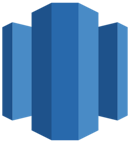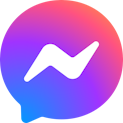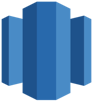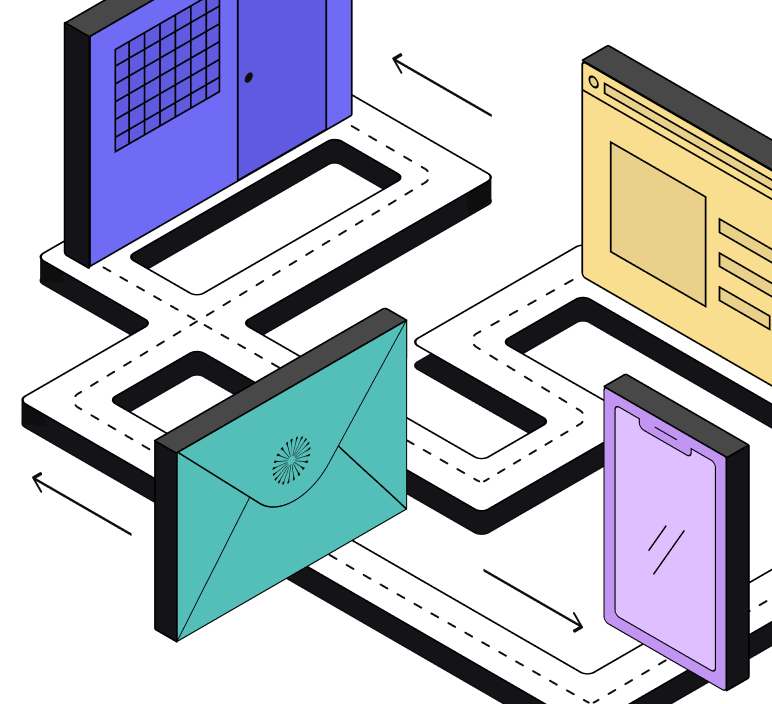How to use DinMo to connect Amazon Redshift to Meta Ads?
First step is to make sure that Amazon Redshift is already configured as a source and Messenger Ads has been added as a destination.
Ensure that you have already created the segments that you wish to sync to Messenger Ads in DinMo. If not, go to the Segments tab, click "New Segment," and create them one by one with the appropriate rules.
Navigate to the Activations tab, and click "New Activation" in the upper-right corner of the screen.
Select the type of segment you wish to activate - either conversions (called events) or audiences (called users).
Choose the segment you want to sync to Messenger Ads and click "Continue."
Select your Meta Ads platform from the dropdown, and then click "Continue."
Select the ad account that you want to use.
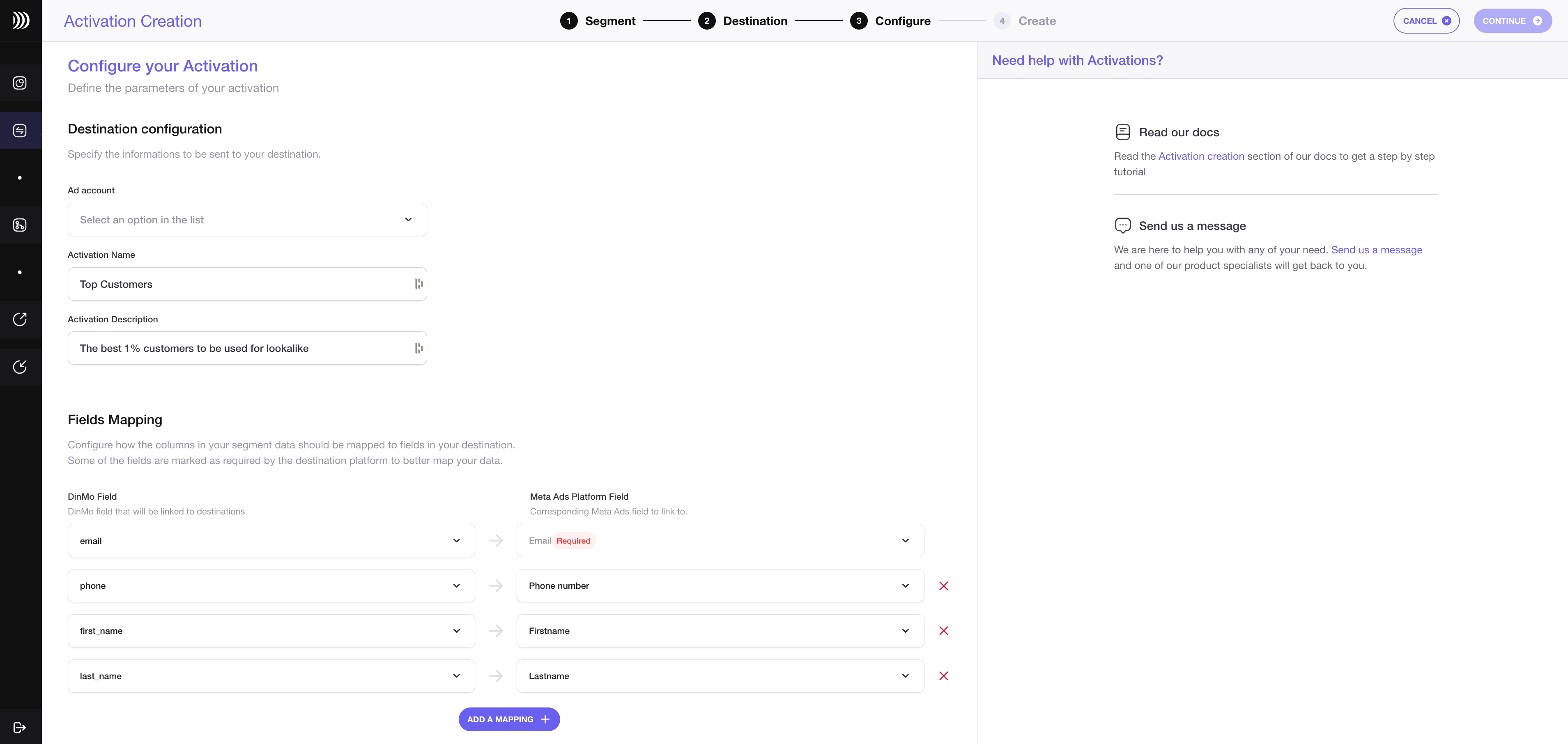
Configure your activation with Meta Ads
If you want to change the activation name, fill in the corresponding field. You can also add a description to this activation.
To map the fields for user segments, specify which properties of your segment correspond to the mail address, phone number, first name, and last name.
Under the Scheduling options, choose the time interval for syncing your segments to Messenger Ads. A daily sync is sufficient for most use cases.
Click "Continue," and then click "Create" to finish.
Once the segment is created, it will start syncing immediately. Wait for a few moments to ensure that the sync is successful.
That's it! You have successfully synced your Amazon Redshift data with Messenger Ads in DinMo. If you face any issues, refer to DinMo's documentation or contact their support team for assistance.