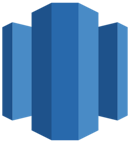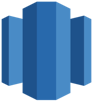How to use DinMo to connect Amazon Redshift to LinkedIn Ads?
First step is to ensure that Amazon Redshift is already configured as a source in DinMo, and LinkedIn Ads has been added as a destination and that the destination target is already set up.
When configuring the activation target, specify which type of data you want to synchronize: User or Company Audiences.
If needed, you can have a look at our documentation.
Ensure that you have already created the segments that you wish to sync to LinkedIn in DinMo. If not, go to the Segments tab, click "New Segment," and create them one by one with the appropriate rules.
Navigate to the Activations tab, and click "New Activation" in the upper-right corner of the screen.
Select "User Segment". Then, choose the segment containing the data you wish to synchronize to LinkedIn. Once you are done , click "Continue".
Select the activation target you created in step 1.
Select the target ad account in which your audiences will be exported. If your ad account does not appear, it means that the user who set up the LinkedIn destination does not have the right permissions.
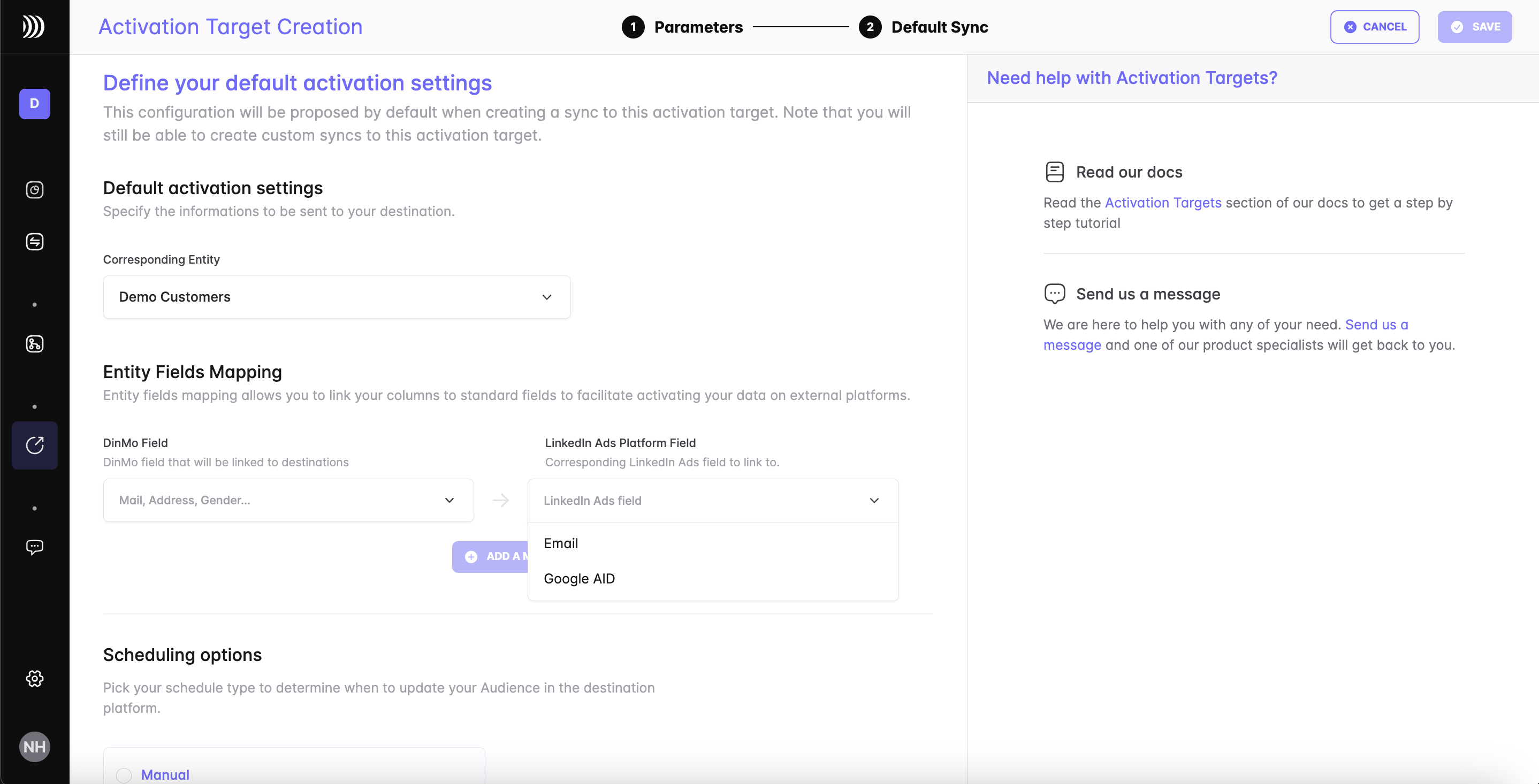
Then, map the fields of this entity to the fields required by the destination service to process the matching.
For user audiences, LinkedIn expects to receive at least one of these identifiers to recognize the users you send: Email or Google AID.
For company audiences, LinkedIn expects to receive at least one of these identifiers to recognize the companies you send: Company Name, Company Domain, Company Website URL or the LinkedIn Company Page URL.
Under the Scheduling options, choose the default time interval for syncing your segment to the destination. A daily sync is sufficient for most use cases.
Click "Continue," and then click "Create" to finish.
Once the activation is created, it should start syncing immediately. Wait a few moments to ensure that the sync is successful.
That's it! You have successfully synced your Amazon Redshift data with LinkedIn Ads in DinMo. If you face any issues, refer to DinMo's documentation or contact our support team for assistance.