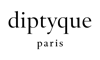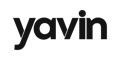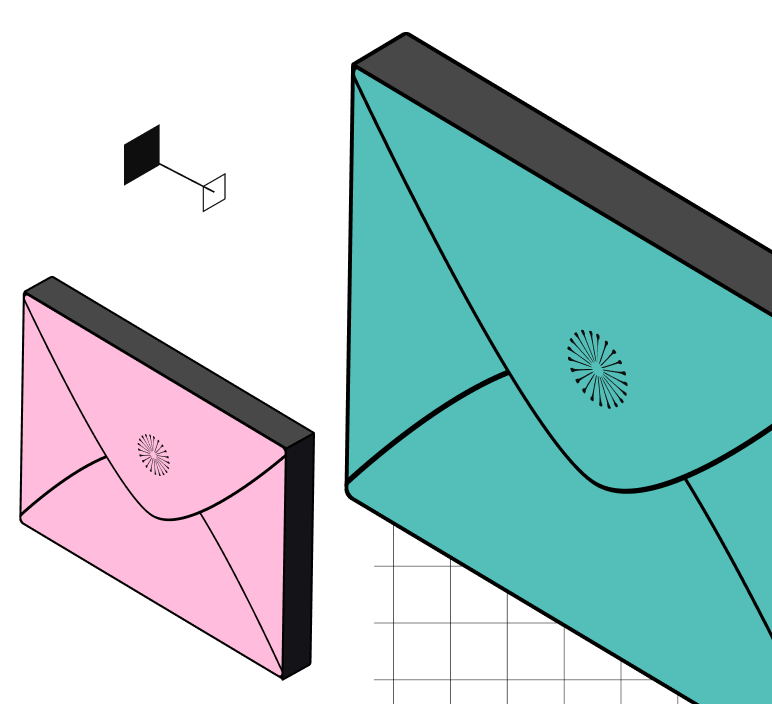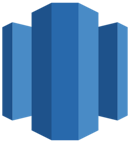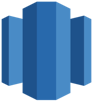How to use DinMo to connect Amazon Redshift to Google Ads Offline Conversions?
First step is to ensure that Amazon Redshift is already configured as a source in DinMo, and Google Ads Offline Conversions has been added as a destination target.
Ensure that you have already created the segments that you wish to sync to Google Ads in DinMo. If not, go to the Segments tab, click "New Segment," and create them one by one with the appropriate rules.
Click the Activations tab, then click “New Activation” on the upper right of the screen.
Navigate to the Activations tab, and click "New Activation" in the upper-right corner of the screen.
Select the type of segment you wish to activate, here conversions (called events).
Choose your Google Ads platform in the dropdown, and click “Continue.”
Select the ad account you want to use and define the appropriate data type depending on your use case.
If you want to change the activation name, fill in the corresponding field. You can also add a description to this activation.
To map the fields for event segments, specify which properties of your segment correspond to the event and the mail address
Under the Scheduling options, choose the time interval at which you want your segment to be synced to Google Ads Offline Conversions. A daily sync is sufficient for most use cases.
Click “Continue,” then “Create” to finish.
Once the segment is created, it will start syncing right away. Wait a few moments to ensure that the sync is successful.
Note that on Google Ads, you should wait for up to a few days after the initial sync before the database is complete.
That's it! You have successfully synced your Amazon Redshift data with Google Ads Offline Conversions in DinMo. If you face any issues, refer to DinMo's documentation or contact our support team for assistance.
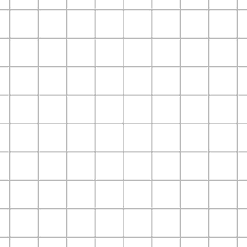
Leading Growth teams trust DinMo